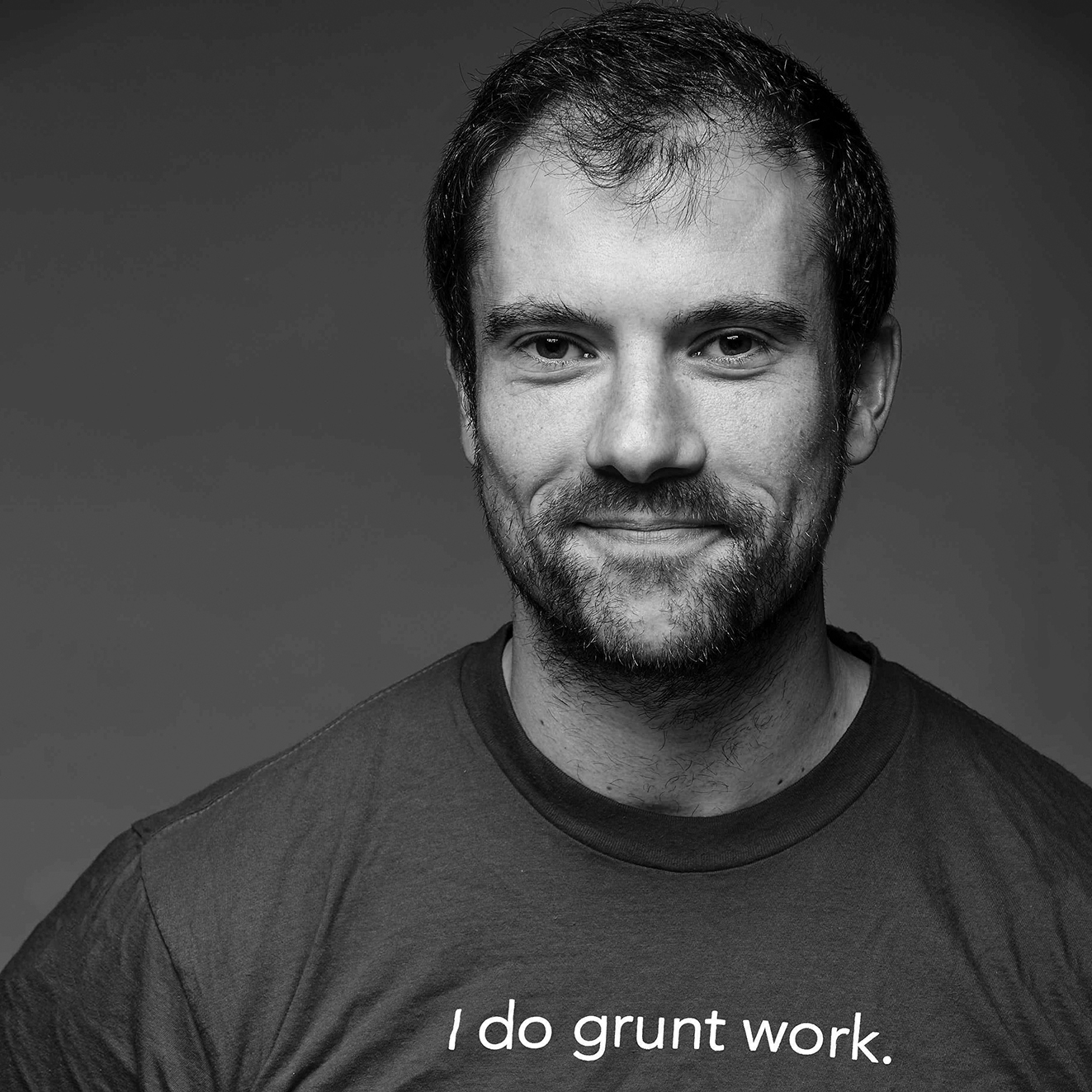If you find that your wireless download speeds are abysmal while your uploads speeds are pretty solid, especially with Apple devices, I’ve got a possible solution for you. I struggled with this issue for a while and decided to write down my findings in a blog post in case I, or anyone else, runs into this in the future.
tldr: disable WMM QoS in your router settings.
Symptoms
At home, I have the following setup:
- Linksys E1200 Wireless-N Router
- Macbook Air: OS X 10.7.1, Intel Core i7 1.8Ghz, 4GB RAM
- iPhone 4S: iOS 5.0
- Custom desktop: Windows 7, Intel Core 2 Duo E8400 3.0Ghz, 2GB RAM
- ISP: Comcast xfinity
Whenever I used my laptop or phone, the Wi-Fi connection felt incredibly slow. Youtube videos took forever to load, Google Maps tiles filled in slowly, and even gmail felt unresponsive. On the other hand, my desktop, which was connected to the router via an ethernet cable, worked just fine.
Numbers
To confirm my observations, I decided to take some bandwidth measurements using bandwidthplace.com, speakeasy.net, and speedtest.net for the laptop and the Speed Test app for the iPhone. The results were pretty consistent across all app and device pairs and looked something like this:
Desktop
- Download: 24 Mbps
- Upload: 4.5 Mbps
Laptop
- Download: 0.65 Mbps
- Upload: 4.5 Mbps
iPhone
- Download: 0.58 Mbps
- Upload: 4.4 Mbps
Yikes! My laptop and iPhone download speed were more than 30 times slower than my desktop’s download speed! On the other hand, the upload speed was roughly the same on all devices. What the hell was going on?
Failed attempts
After googling for solutions, I tried a number of tweaks commonly suggested around the web:
- Change DNS hosts
- Change wireless channel
- Change the wireless channel width
- Use a different security mode (WPA2 personal)
- Shut off firewalls
- Enable or disable IPv6 settings
- Reboot the router
None of these worked.
The solution
Out of desperation, I started tweaking random settings on my router and stumbled across one that finally worked. The directions for other routers may be a little different, but here’s what I did:
- Go to http://192.168.1.1 and login to your router. If you’ve never done this, look for instructions that came with your router or do a google search to find the default username and password.
- Find a page that has QoS settings. For the E1200, you need to click on “Applications & Gaming” and select the “QoS” sub-menu.
- Disable WMM Support.
- Click save.
That’s it. The second I disabled WMM support, the download speeds for my laptop and iPhone both jumped to 24 Mbps, perfectly matching my desktop.
What the hell is WMM?
WMM is apparently an 802.11e feature that provides higher priority for “time-dependent” traffic, such as video or voice. In theory, this should make things like VoIP calls and video chat (e.g. Skype) perform better. In practice, having it enabled destroyed my Wi-Fi download speeds. Since I disabled it, my Wi-Fi is blazing fast and I’ve seen no negative side-effects.
If anyone has more information as to why this would be the case, please share it here.
Update (April, 2014): firmware upgrades
A couple years after writing this blog post, I hit the inverse of the original problem: I suddenly had fast download but slow upload speeds. While looking for a fix, I found out that the WMM/QoS issue mentioned above may have been fixed in newer firmware versions for my router! I once again wrote a blog post to capture all the details: Got fast download but slow upload speeds? Here’s a fix.
Update (Sept, 2013): some nitty-gritty details
In the last year, this post has had over 100k views and helped many people fix their download speeds. I’m happy I was able to help people. Other folks have been eager to share advice too: I got an email from a Russ Washington in Atlanta who did some impressive investigative work to uncover a potential underlying cause. In case it helps others, here is his email:
Yevgeniy: I ran into your blog post "Got slow download but fast upload speeds over wireless? Here's a fix." I have some info you may find useful.
This happened to me too when I moved to Comcast - but I had DSL running in parallel. The Comcast traffic had this problem but the DSL did not. Also, it affected my Linksys router when it had stock firmware *and* after switching to DD-WRT. Clearly the traffic itself was at issue, so I broke out the packet sniffer.
*All* inbound Comcast traffic (Internet --> client) was tagged with a DSCP value of 8 (Class Selector 1). The DSL traffic had a DSCP value of 0. So Comcast is tagging all traffic to be treated a certain way by QoS: "Priority," which sounds good but is actually the second-*lowest* possible.
WMM, itself a QoS technique, apparently de-prioritizes (drops?) based on the Comcast-supplied value. Turning off WMM worked around it - but since WMM is part of the 802.11n spec, I wanted root cause. Judiciously replacing that set-by-Comcast DSCP value does the trick.
So between my Linksys router and both ISPs, I had a Netscreen firewall. It lets me set DSCP values by policy - so I told it to match the DSL (DSCP 0). This yielded great improvement. However, I was still not getting full speed so even a zero value was not the best for > DSL rates. I set the DSCP value to 46 (Expedited Forwarding) and bingo, up to 20Mbps, almost full provisioned speed (25Mbps).
Why only download issues? Because the only Comcast-tagged packets are the inbound ones: Internet --> you, including those big data packets. When uploading, yes, you get sent ACK packets and such - but they are tiny connection-control packets. I imagine WWM weirds out on them too, but you (usually) wouldn't notice when doing multi-Mbps speed tests.
I am still trying to udnerstand WMM, but this was a big find, and I was lucky to have a firewall that let me packet-tweak. Hope you find the info useful.
Russ Washington, Atlanta, GA
Update (Sept, 2014): more nitty-gritty details
Russ has found even more info about this issue: it turns out it’s not just a Comcast DSCP bug, but also poor handling of this bug by the firmware of many routers. More details here: Critical DSCP bug Affecting WiFi Download Speeds on Comcast.
Yevgeniy Brikman
If you enjoyed this post, you may also like my books. If you need help with DevOps, reach out to me at Gruntwork.